How to Convert Image Data to Excel Sheets?
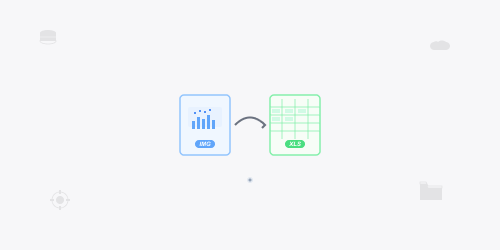
You often find that the data can be packed within images, scanned documents, or screenshots. While Microsoft Excel is the most common tool for organizing as well as analyzing data. If you’re going to manually transfer information from images to spreadsheets, it is tedious and prone to errors. Thankfully, with modern OCR-powered tools, you can convert images to Excel quickly, accurately, and efficiently.
Whether you’re a student handling research-based data, an accountant processing receipts, or a business professional analyzing reports, knowing how to turn image data into Excel sheets is essential.
What is Image to Excel Conversion?
Image to Excel conversion is a process that uses Optical Character Recognition (OCR) technology for extracting data from images and transferring it into an editable Excel spreadsheet. OCR tools scans the image, recognizes the text, numbers, or tables, and accurately stores them into editable Excel cells while preserving the original structure.
Unlike manual data intervention, OCR processing ensures faster results and reduces the likelihood of human-based errors. This technology works perfectly with scanned receipts, invoices, charts, and any image containing structured or unstructured data.
How to Convert Image Data to Excel (Step-by-Step)
Following steps lets you convert your image data into editable MS Excel sheets:
Step 1: Choose a Reliable Tool
The first step is to make a selection for a tool that provides accurate and fast OCR processing. Some of the most reliable options include:
- OCR.ac
- Adobe Acrobat
- Smallpdf
- iLovePDF
We are here to proceed with an OCR.ac image to excel converter that works accurately and preserve data with actual formatting for free.
Step 2: Upload Your Image
After the selection of a tool, you ought to upload your image. It lets you add JPG, PNG, BMP, and other common formats. Drag-and-drop features are common in modern converters, here too, it makes the process intuitive and fast.
Tip: You should make sure that your image is clear and high-resolution. Blurry or pixellated images may reduce OCR accuracy.
Step 3: Convert the Image
Just make a click on the convert button and let the jpg to excel conversion tool process your image. OCR engine here identifies the text, numbers, and table structures and converts them into an editable Excel spreadsheet.
Depending on the file size as well as complexity, this conversion may take a few seconds to a couple of minutes.
Step 5: Review and Edit
Once done, the tool provides you with real-time preview for individual files. This is where you have to review the Excel sheet for ensuring all data has been captured correctly. Most tools do a good job for the ease of maintaining table structures, but minor edits may take place for large or complex datasets.
Step 6: Save and Use
Once you have satisfied all, save the Excel file to your device. Now, you can analyze, manipulate, and share your data efficiently.
Why Do You Need to Convert Images to Excel Sheets?
There are numerous practical reasons why transforming image data to Excel sheets is essential:
Time-Saving: Manually typing large amounts of data can consume a couple of hours, while conversion takes seconds.
Accuracy: OCR engine functions to reduce human errors that occur during manual data entry.
Data Analysis: Excel assists you in performing calculations, filtering information, and creating charts immediately after conversion.
Professional Efficiency: Businesses dealing with images of invoices, reports, and financial statements can manage data more effectively.
Record-Keeping: Digital spreadsheets come with the ease of organizing, storing, and sharing, this will improve collaboration.
Versatility: You can transform invoices, receipts, charts, tables, and other image-based documents into searchable and editable Excel files quickly.
Benefits of Using Online Image to Excel Converters
Apart from data extraction, online tool comes with some additional upsides:
Accessibility: No software installation takes place. You can transform images into Excel from any device with a stable internet connection.
Speed: Online tools process images quickly for instant outcomes.
Cost-Effective: Many online tools provide users with free versions for basic usage. Premium features are mostly affordable.
Preserves Formatting: Advanced OCR converters maintain tables, rows, columns, and even text alignment for proper output.
Supports Multiple Formats: Most online tools let users upload JPG, PNG, BMP, and other common image types.
Batch Processing: Enables you to change multiple images at once, saving time for large data files.
Cloud-Based Convenience: You can work from anywhere as well as access your converted files online.
These benefits make online image-to-Excel converters a practical choice for individuals who want to streamline their workflow and minimize manual effort.
Tips for Best Results:
Following tips ensures that you get accurate and reliable conversion:
Use High-Quality Images: Images with low-resolution can reduce OCR accuracy.
Straighten Images: Avoid using skewed or rotated images for precise extraction.
Remove Clutter: Crop unnecessary parts of the given photo like logos, borders, or extra graphics for exact result.
Choose the Right Tool: Use trusted tools like OCR.ac robust JPG to Excel Converter for reliable results.
Check the Output: Always review the generated MS Excel sheets for any minor errors or misaligned data.
Batch Processing: If you want to transform multiple images, proceed with a tool that supports batch conversion to save time.
Close the Topic:
Converting image data into editable Excel sheets is only a couple of clicks away. With reliable OCR-based tools, you can extract data from images and store it into Microsoft Excel sheets for the ease of analysis, reporting, or record-keeping.
No matter whatever the reasons behind turning an image into excel, choosing the right solution is the most important factor. So, choose our tool right now from OCR.ac source and change one or more jpg images into sheets.